
It is time for all the latest updates in FG Funnels from the week of September 12th through September 19th, 2024. If you have questions about any of these updates, or FG Funnels in general, please reach out to [email protected] or live chat in the app and our team will be happy to help.
Users now receive clear, on-screen failure messages as soon as a review request fails.
How To Use :
Navigate to the “Requests” page in the review management dashboard. If a review request fails, the status will show as “Failed.” Hover over the status to see the specific error message.
Communities now supports contact merging, which ensures a seamless user experience across platforms. Merging contacts from the Smartlist will automatically merge user information within communities – users’ groups, posts, likes, and comments into one unified profile.
How It Works:
No extra steps required! Simply go to the contacts Smartlist, select the contacts you wish to merge, and click Merge Contacts. That’s it—everything else will be handled automatically.
Things to Note:
The Social Planner just got a great upgrade, making it easier to create and preview your posts. Now, instead of just posting images, you can combine images and videos from places like YouTube, Instagram Reels, and TikTok in the same post. You can also adjust the text area to fit what you’re writing. Plus, if there are any mistakes or issues with your post, it’ll highlight them and scroll down to show you exactly where they are, making it super simple to fix things. We’ve made the whole experience feel more like popular tools such as Hootsuite.

One Video Post Scheduling – Create posts with video(s) for Youtube Video/Shorts, Instagram Reels or Story, Tiktok Video together.

Improved Preview – Create and preview posts in slider and edit in the post composer.

Error and Warning management – See error messages and warnings highlighted in different colors. When an error is clicked, it will instantly show the specific issue.

Improved Post Composer Input box – Hover over an image to enlarge it for editing in the image editor. You can also increase the size of the content box to easily adjust and manage your content.
Now, you can create and share estimates with clients before sending a final invoice. Clients can easily accept or reject the estimate, and once approved, you can seamlessly convert it into an invoice and send it with ease.
How to Use?

3.Click on ‘New‘ button and enter the details such as business information, customer information, Estimate number, Expiry.
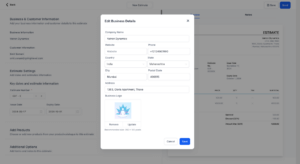
4. Add products to the estimate and click on send. Review the estimate and send it directly to your client via email or SMS.
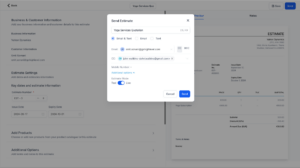
5. Users can click on accept and this estimate will be marked as accepted.

6. Users can click on reject, add notes and this estimate will be marked as rejected.

7. Users can click on Mark as accepted/rejected if user has already confirmed on phone.
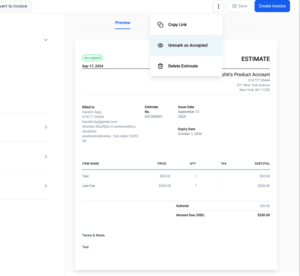
8. Click on sent invoice item.

9. Once your client approves the estimate, you can easily convert it into an invoice by selecting create an invoice from the dashboard or opening the accepted estimate and then clicking on create an invoice.


You can now pause a campaign at any time and resume it later. If the campaign is resumed after its original execution time, it will be sent at the time of resumption. For campaigns resumed before the execution time, they will execute as scheduled. You can also Cancel any scheduled campaign to prevent it from being sent. This stops future batches from being sent, including RSS or Batch emails.
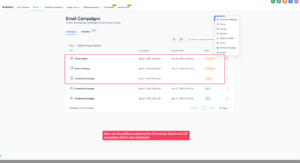
For all new or scheduled campaigns executed after July 1, the following metrics are visible in the campaign summary page:
Changes in Detailed Statistics:
How to use:
You can now schedule WhatsApp template messages to be sent at a time that works best for your customers. Free-form messages can also be scheduled for future delivery during an open Customer Service Window.
How It Works:
Note: For free form WhatsApp messages, you can schedule messages up to 24 hours from the last inbound message received from the customer.
We have revamped the UI for the Phone Numbers tab under WhatsApp, making it easier for businesses to manage their messaging. Businesses can now view messaging limits showing how many customers can be messaged within 24 hours, access new tooltips providing insights into the phone number status, display name, messaging limits and phone number quality.
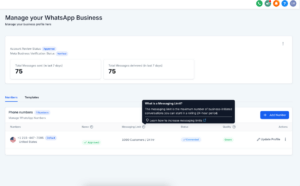
FGF Notifications
