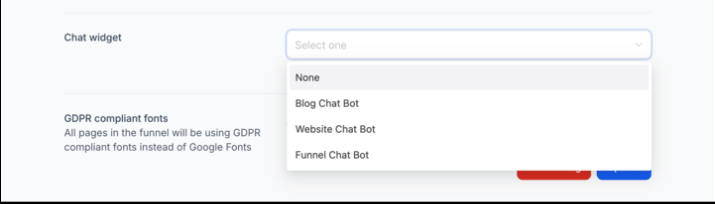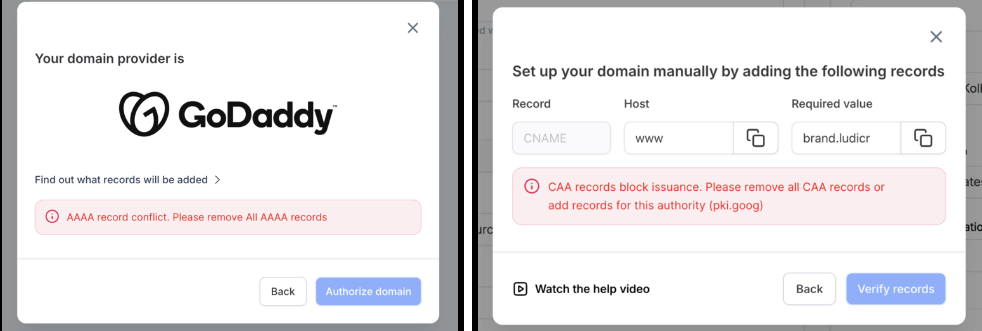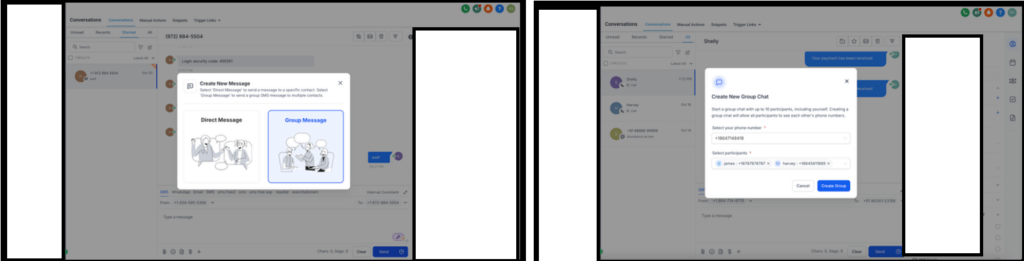It is time for all the latest updates in FG Funnels from the week of October 24th through November 1st, 2024. If you have questions about any of these updates, or FG Funnels in general, please reach out to [email protected] or live chat in the app and our team will be happy to help.
Blogs
Multiple Chat Widgets In Blog Site
Now you can update your blog site to have a chat widget which is the best suited for your audience.
How to use:
- Go to Blogs > ‘Edit blog site’ CTA.
- Click on the advanced settings link present.
- There will be option of selecting a ‘Chat Widget‘.
- Select from the list of dropdown options created in the ‘Chat widget’ module.
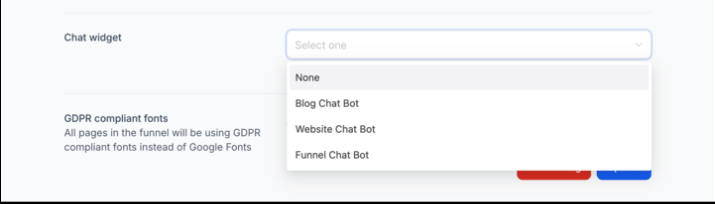
Funnels & Websites
Domain Conflict Checks
When connecting a domain, the system now automatically checks for conflicts with existing A, AAAA, and CAA records. Any detected conflicts are immediately displayed in the user interface, allowing users to address them promptly.
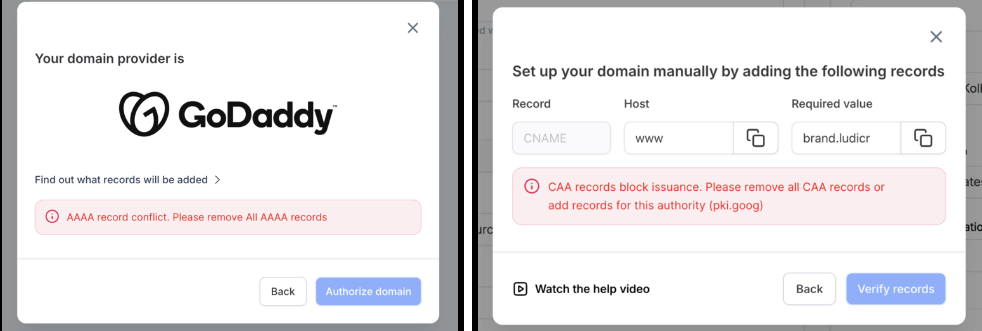
Communities
Workflow Triggers and Actions for Gamification Points
We’re excited to introduce new functionality to help automate the assignment of gamification points through workflows and automation.
New Trigger:
Community Group Member Leaderboard Level Changed: This trigger activates whenever a user’s leaderboard level changes. Once a specific level of a group is defined, the trigger will execute.
New Action:
Grant Community Group Leaderboard Points: Automatically grants the specified points to a user within a selected group, provided the user is already a member of the group. The level of the member on the leaderboard will also change, as per change in points.
Schedule Community Posts From The Social Planner
Plan and schedule your community content in advance, ensuring posts go live at the optimal time for each community. Track and manage all posts, past and future, from a single interface. View post history, upcoming scheduled posts, and current statuses across all communities for quick adjustments and oversight.
How it works:
- Navigate to Marketing > Social Planner
- Connect your Community Groups and Channels to the Social Planner. Users can add them from the ‘Settings’ page in the Social Planner.
- Go to the Post Composer page and select the channels.
- Add your content.
- Both formats – Image and Video are allowed. Up to 10 Image(s) or Video(s).
- Images – The maximum size of the image is 10 MB
- Video – maximum size for video is 1 GB and duration minimum of 4 seconds.
- Fill the mandatory fields such as Title and select the user you want to post as.
- Schedule your first community post.
- Note – Community posting is allowed for CSV and other types of post.
Important Notes :
- If there are new Channels or changes to Group/Channel details, it will not auto-populate in Social Planner. The user will have to go to Social Planner Settings > Communities to re-sync the groups and channels.
- In the Post Composer area, there is an option to add a user on whose name the post will be published. In Social Planner Settings > there will be an option to go to Communities > you can select default users who will be used when you create a new social post.
Enhancements, Updates & Bug Fixes
- For the leaderboard action, points will not be granted if the user is not part of the selected group. The workflow will fail to execute.
- Non-registered users cannot view the location details without registering first.
- Enhanced the upcoming/live event highlight notification in the discussion tab.
- Added a footer on the GoKollab iframe.
- Fixed an issue with the keyboard closing after sending a message in chat, now it will remain open.
- Fixed the time zone issue which affected the weekly recurring event.
- Fixed the user profile disappearing on joining the group.
- Fixed an issue where initial groups are discovered as public on GoKollab even if they are private.
- Fixed issue of duplicate push notifications.
Conversations
Group Chat For SMS
You can now initiate group SMS conversations from the CRM using US/Canada LeadConnector phone numbers. All the participants added to the group will be able to receive and send messages in the group. You can add up to 10 participants in the group, including yourself.
Creating a group Chat:
- Navigate to the Conversations section, click on Create a New Message, and select Group Message.
- Choose the phone number you want to use for the group chat and select your participants; you can add both primary and secondary numbers of contacts.
- Click on Create Group and send your message. The message will be sent to all contacts added in the group. Once any contact replies in the group, their message will be sent to everyone, keeping all participants updated.
- You can view all contacts added to the group chat by clicking the chevron icon beside the name of the contact in the top bar or right panel; clicking on any contact’s name or number will open the respective contact details in the right panel.
- For each message, you can view the status for each contact, indicating whether the message has been sent, delivered, or failed.
- Once a group is created, messages will still be sent to the initial numbers added, even if a contact is deleted or their number is changed; “Updated” and “Deleted” tags will appear beside those contacts’ names.
Important Notes:
- Users with only assigned data access can create and view groups that include only contacts assigned to them.
- Users can send messages in the group only if they have access to the phone number used to create the group chat.
- Admins have access to all numbers added in the location, while users have access to the default number, number assigned to the user, and all unassigned numbers.
- These messages will be billed based on US MMS charges.
- These will be part of the re-billing and will be a charged basis markup set for telephony system.
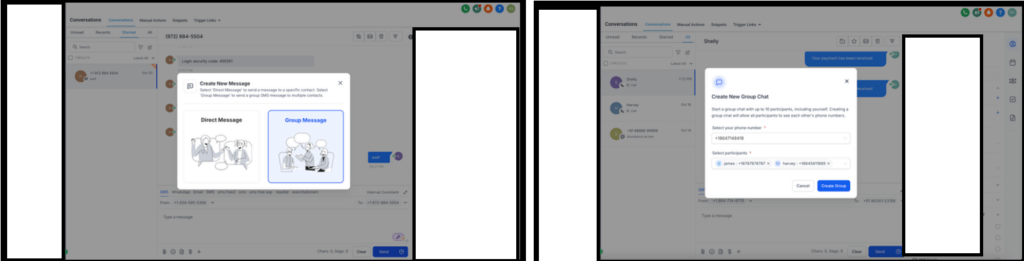
Reputation Management
AI-Powered Review Summaries
Automatically generated summaries provide a snapshot of common themes and sentiments from recent reviews. Summaries will refresh regularly to reflect the latest customer feedback.
How To Use:
- Navigate to the “Widgets” page in the review management dashboard.
- Click on create, or edit an existing widget, the summary will show up at the top of the widget.
- In the settings page, users can toggle the summary display on or off
Online Listings
Update Social Media Profiles
Users can now seamlessly update up to 7 social profiles (Facebook, X, Instagram, etc.) across their online listings from FG Funnels. Social profiles are now synced in real time, ensuring up-to-date information across all online listings.