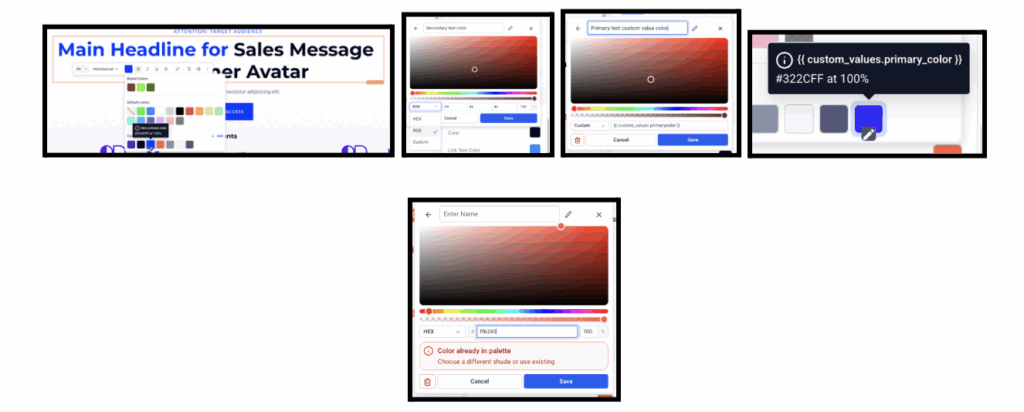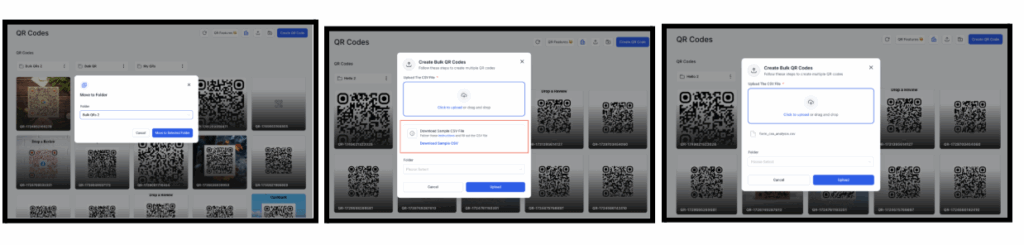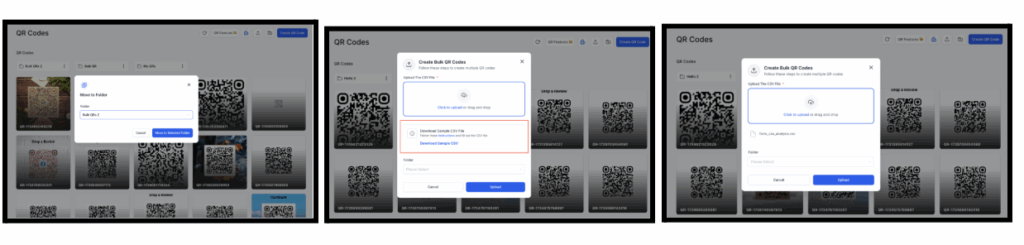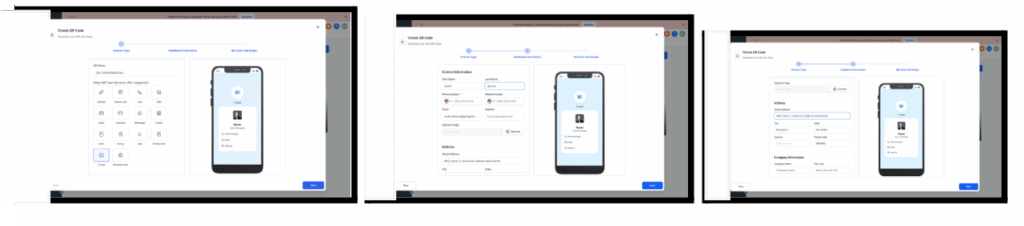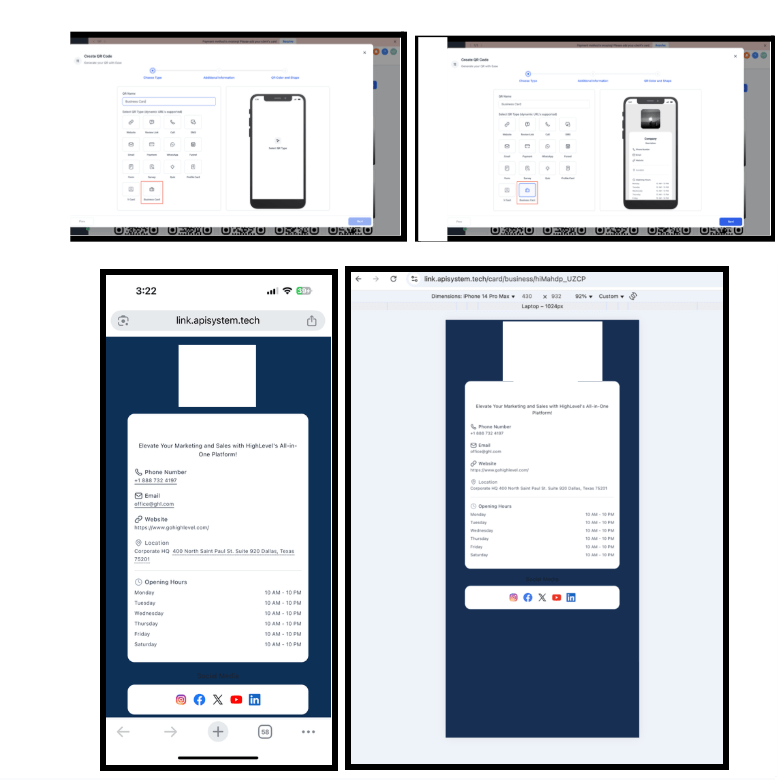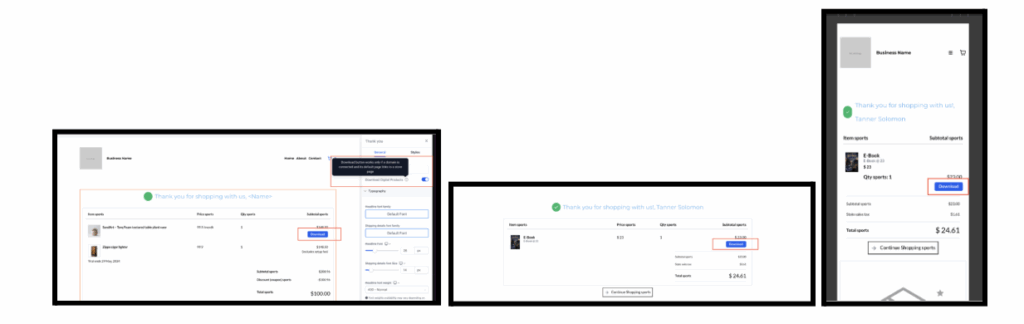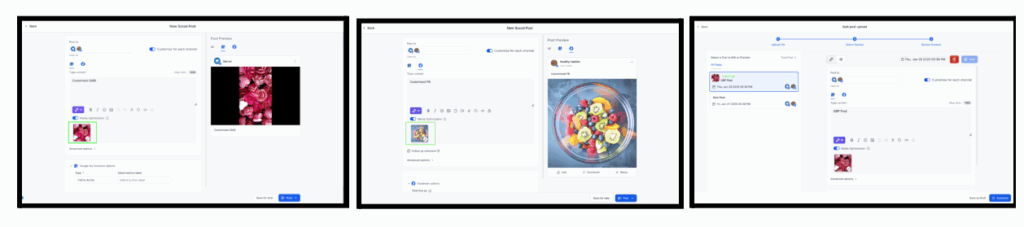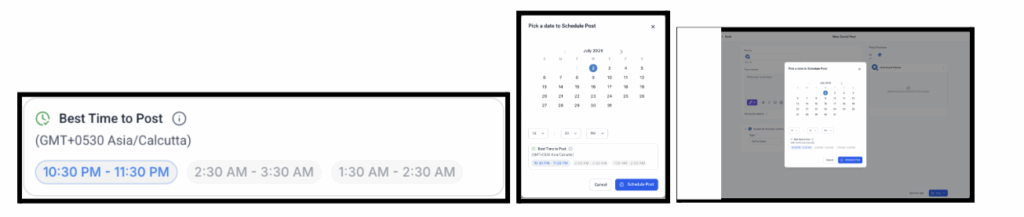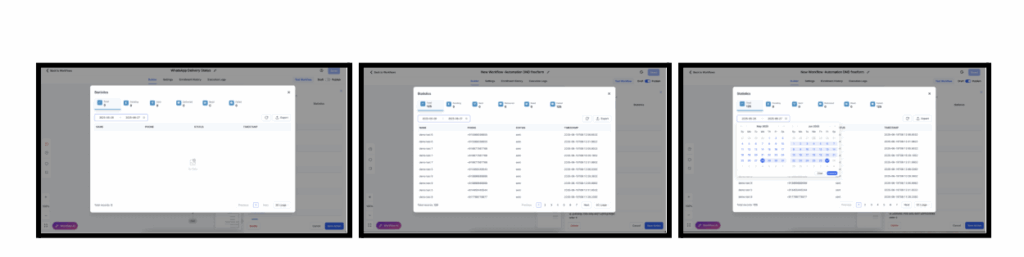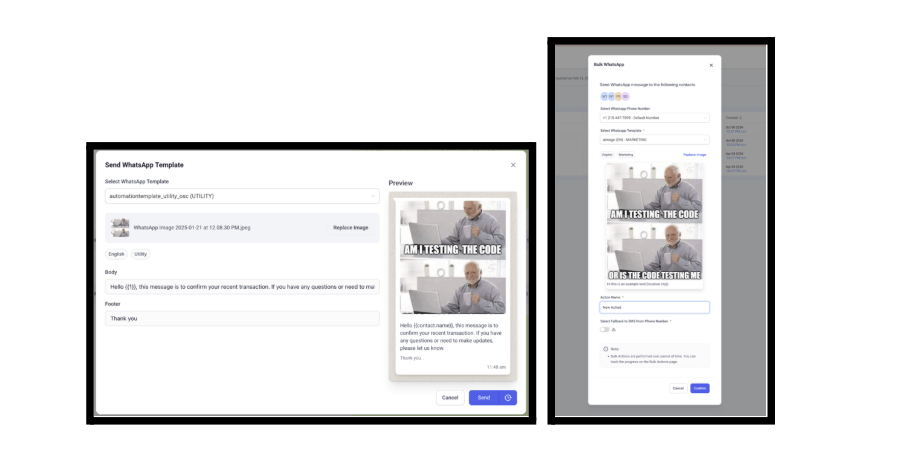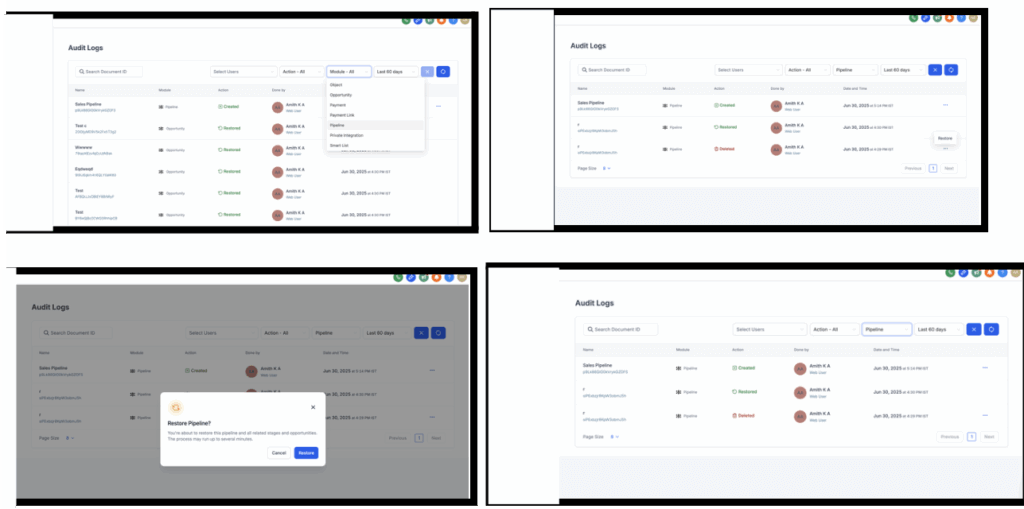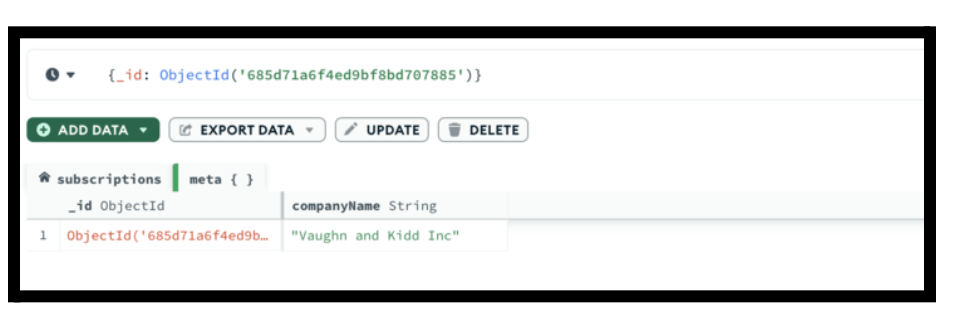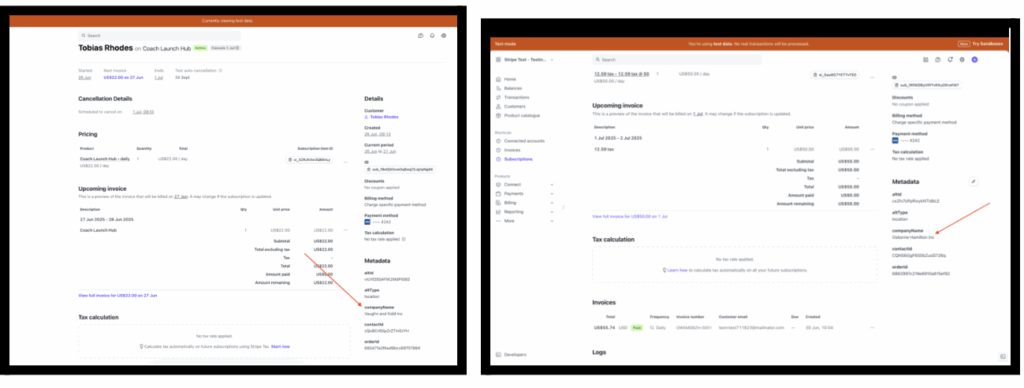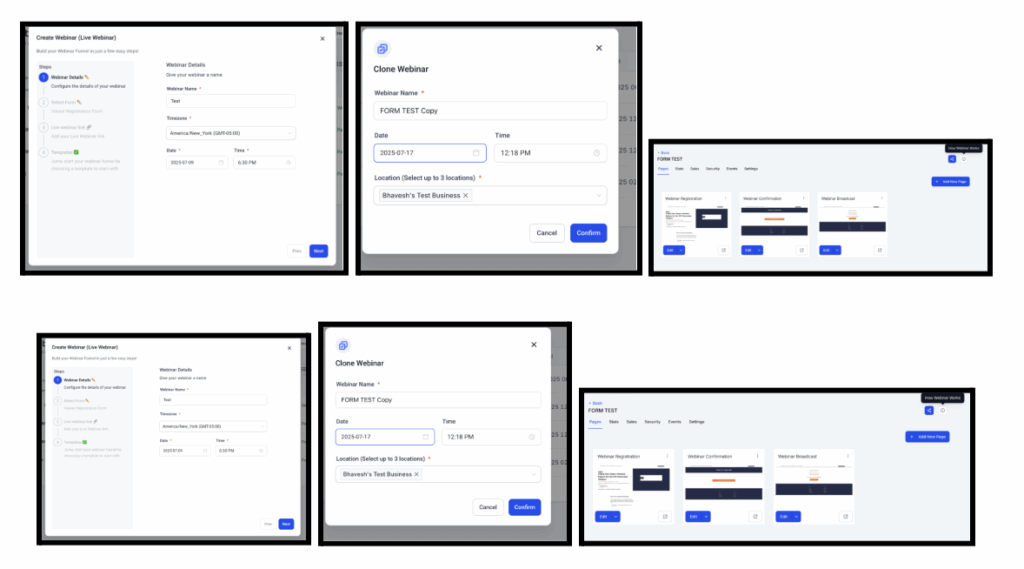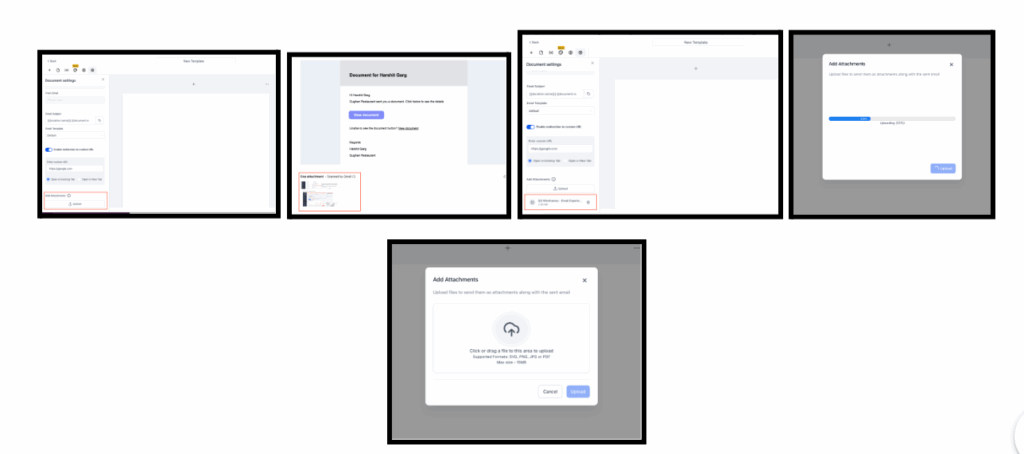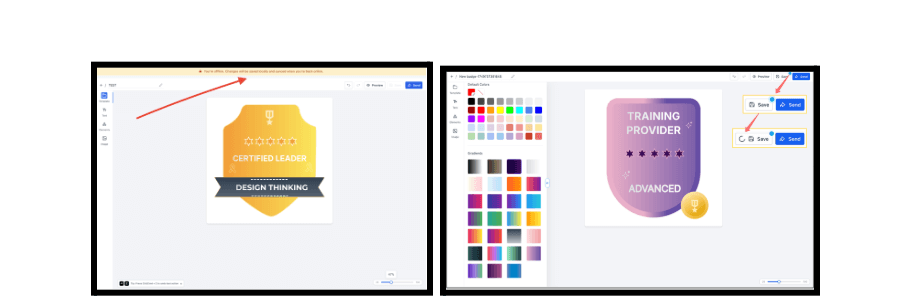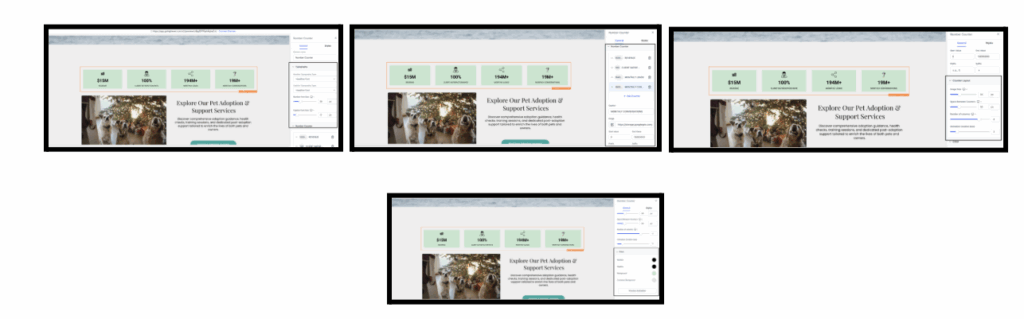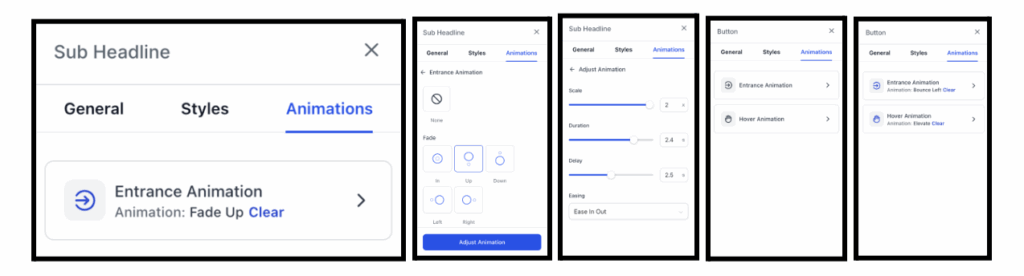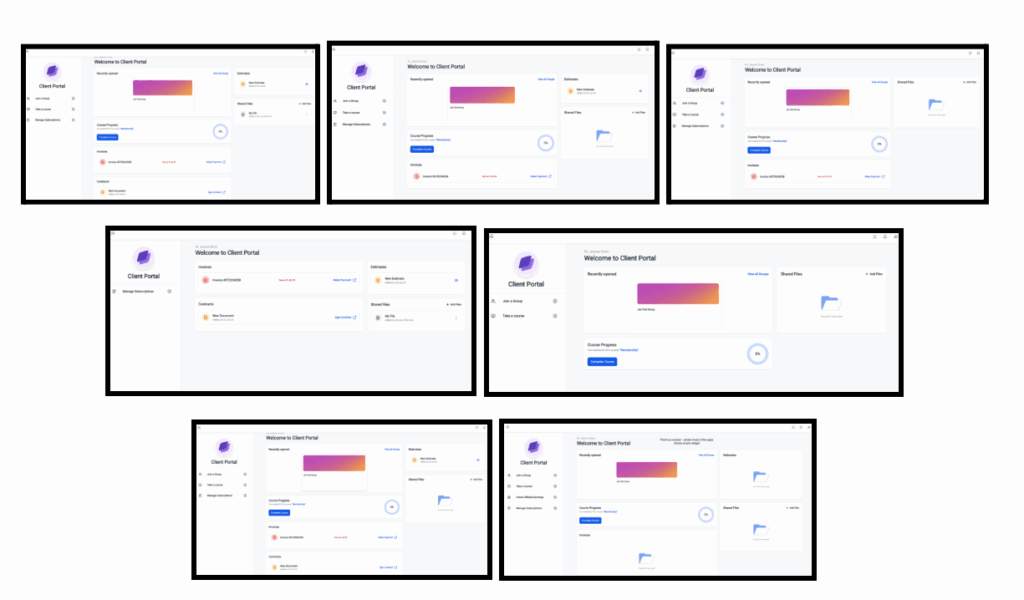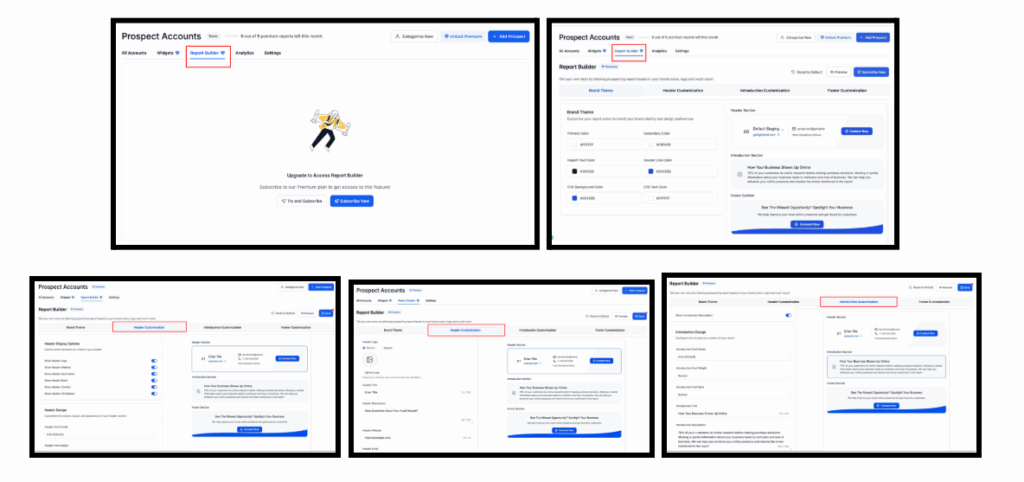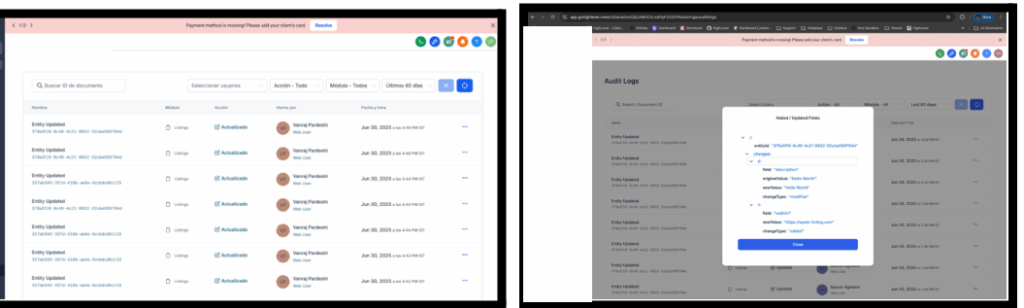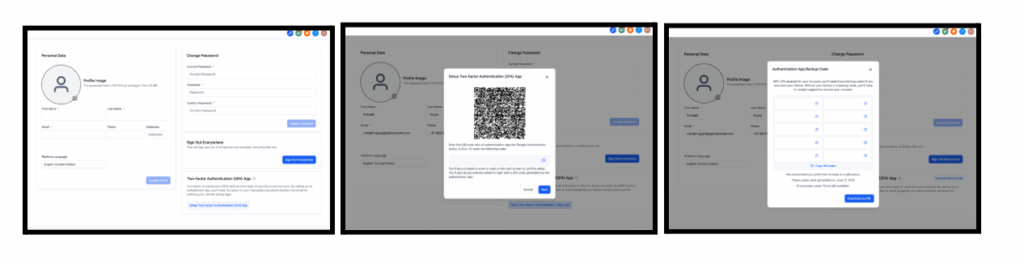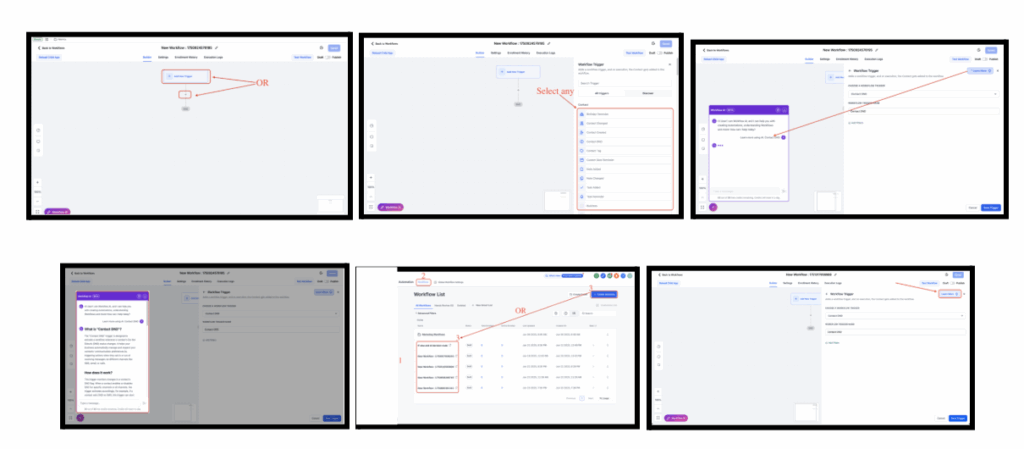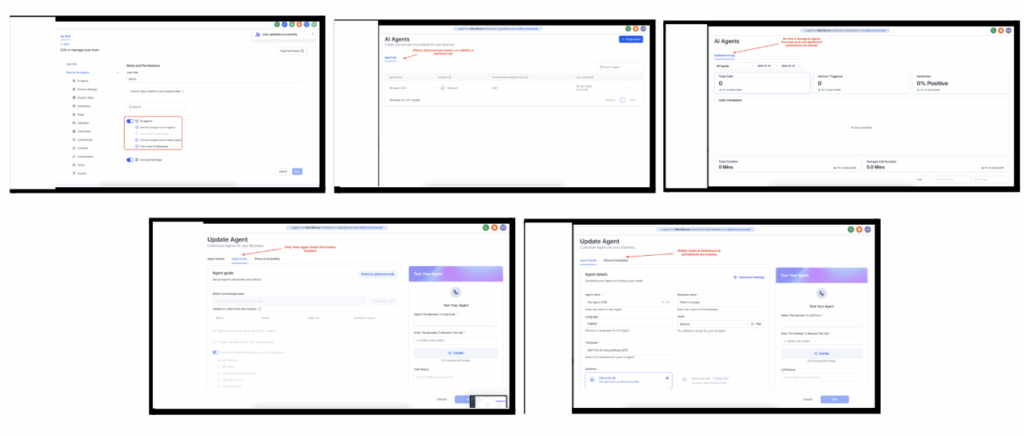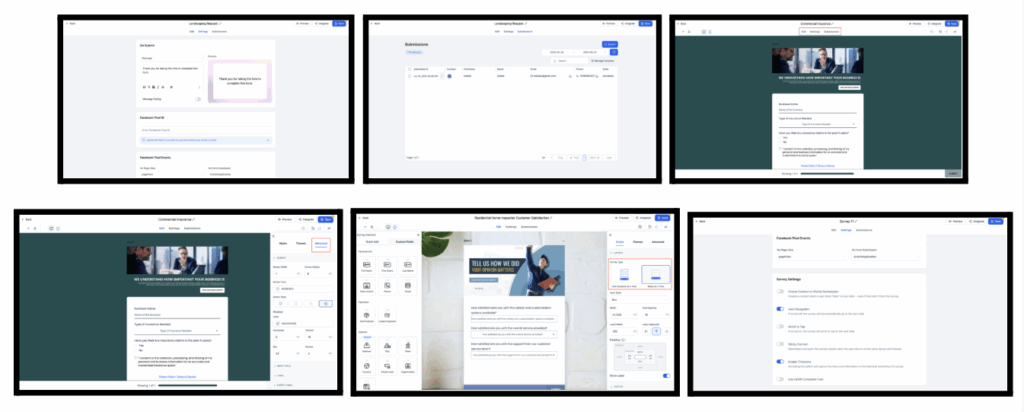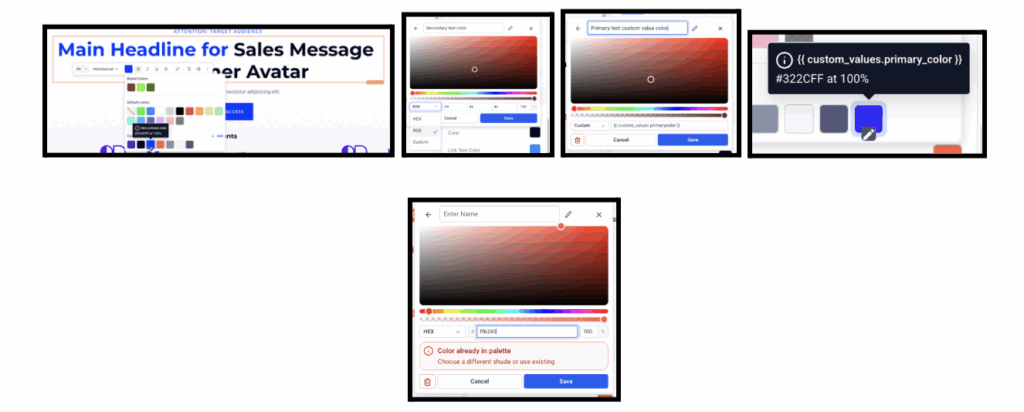Hey everyone! Welcome to the latest FG Funnels updates for July 3rd, 2025! This week has been packed with powerful updates designed to make your FG Funnels experience faster, smarter, and more customizable than ever. From QR code upgrades to ecommerce enhancements and animation tools that bring your pages to life, this release is full of wins for every type of user.
Let’s dive into the highlights, and as always, If you have any questions about these updates or FG Funnels, please reach out to [email protected] or live chat in the app and our team will be happy to assist you.
QR Codes
Easier Organization & Bulk Creation
What’s New:
- Move QR Codes to Folders: Easily organize your QR codes from the grid view using the three-dot menu.
- Folder Field Optional in Bulk Uploads: Drop a CSV file to create multiple QR codes—no folder assignment needed.
- Smart CSV Uploads: The “Download Sample CSV” option disappears after you upload your file to reduce clutter.
How to Use:
- Click the three-dot menu on any QR tile → select Move to Folder.
- Choose from existing folders or move to root.
- Create Bulk QR Codes
- Go to Create QR Code → Bulk.
- Upload your CSV file.
- Optionally select a folder or skip it—your QR codes will be created in the root if none is chosen.
- Streamlined Upload Modal
- Before uploading, you’ll see the sample CSV download link.
- Once a file is added, that link will automatically disappear to minimize distractions.
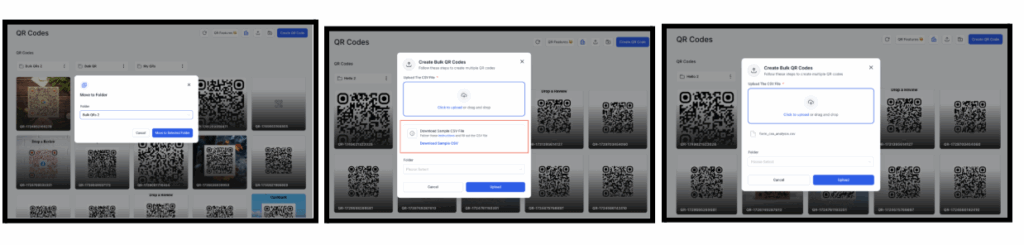
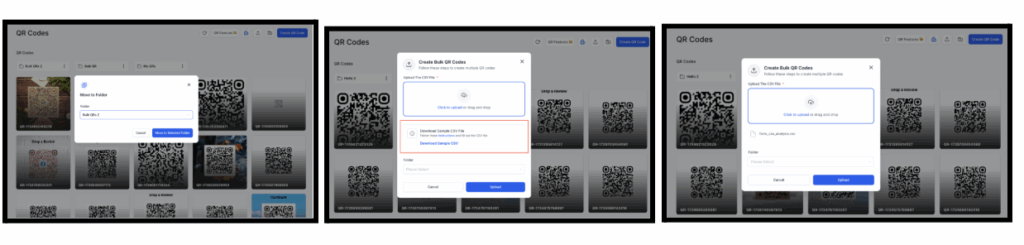
V Card Support
We’ve introduced V Card support in our QR Code Builder, allowing users to instantly share their contact information with a simple scan.
Key Highlights
- V Card QR Type: A new option in the QR Type selector lets you choose “V Card” as your QR action.
- Custom Info Fields: Easily input first/last name, phone, email, address, website, and even upload a profile image.
- Dynamic & Ready-to-Scan: Fully supports dynamic URLs for easy updates and re-use.
How It Works:
- Navigate to QR Code Builder and select the V Card option from the QR Type list.
- Fill in the contact information, including address and company details.
- Customize the look in the next step (QR Color and Shape).
- Generate and share — when scanned, it opens the contact card directly on the user’s mobile device.
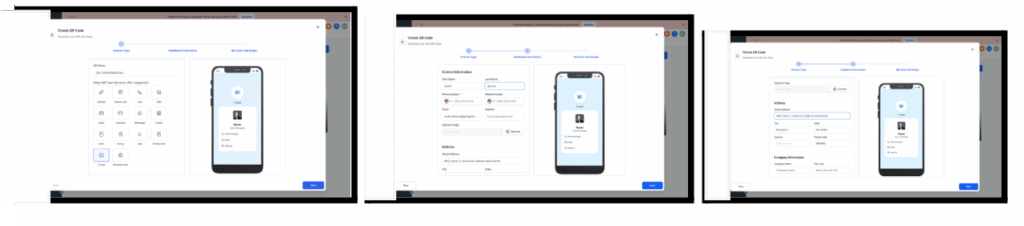
Business Card QR Codes
Create fully designed, professional-looking cards with hours, social links, and logos—all scannable from one code.
Key Highlights
- Dynamic Business Card Generator: Easily choose “Business Card” as the QR type from a rich list of options.
- Customizable Design: Adjust colors, upload logos, set transparency, and preview in real-time.
- Complete Contact Details: Include phone, email, website, location, and company info.
- Operating Hours Display: Add weekly business timings with toggle-on/off support for specific days.
- Social Media Links: Seamlessly attach Instagram, Facebook, LinkedIn, Pinterest, and more.
- Live Preview: See exactly how your card will look to users scanning the code.
How It Works:
- Navigate to Sites > QR Code Generator.
- Choose QR Type → Select Business Card.
- Fill in company info, logo, contact details, address, hours, and social media.
- Customize background color and transparency.
- Click Next to generate and download your QR!
- Once scanned, the recipient will view a professional mobile-friendly card with all the relevant business details.
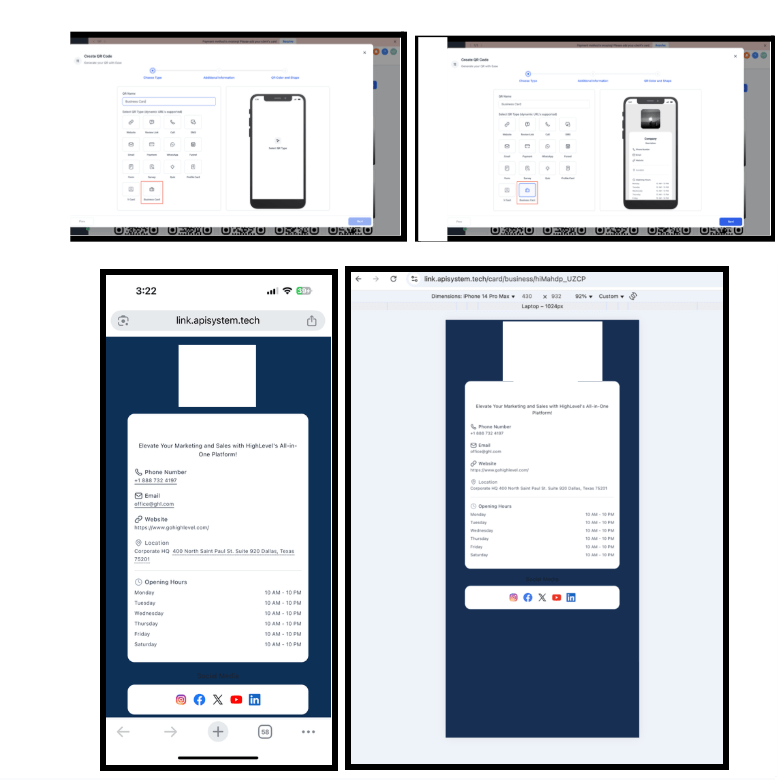
Ecommerce
Download Buttons for Digital Products on Thank You Page
Customers can now download digital purchases immediately after checkout.
How to Enable:
- Navigate to Stores > Select Store > Edit Thank You Page
- Select the Thank You page element.
- In the right-side panel, enable the “Download Digital Products” toggle.
- Customize the Download button’s text and colors as desired.
- Save and publish your changes.
Note: Requires a connected domain with default page pointing to the store.
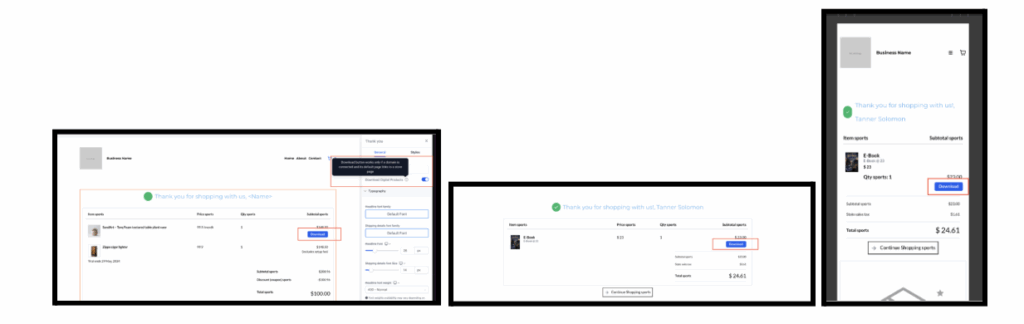
Social Planner
Platform-Specific Media Smart Posting Times
You can now upload unique images/videos for each social media channel when posting.
How to Use:
- Go to Marketing > Social Planner.
- Click on the New Post button.
- Add your content as usual, then click on the Customize for Each Channel option.
- For each social media channel, you can now upload different images or videos.
- Select Publish once you’re done customizing the posts for each platform.
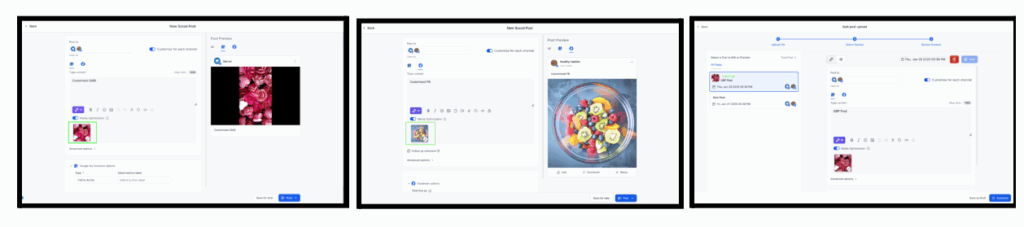
Smart Posting Times
This new feature will help you optimize your posting schedule by suggesting the best times to post on social media based on your audience’s engagement patterns. Now you can ensure your posts go live at the perfect time to maximize reach and engagement.
How to Use:
- Go to Marketing > Social Planner
- Click on “Add Post”
- Select the social platforms you wish to post on under “Add Socials”
- Add your content, including images, videos, and text
- When you’re ready, click either “Post Now” or “Schedule”
- The system will show you the “Best Time to Post” based on your audience’s engagement trends
- Select the suggested time or adjust as needed, and you’re all set to post!
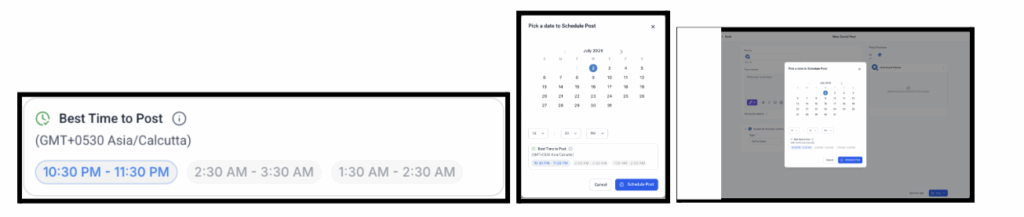
WhatsApp
Smarter Previews, Simpler Media Swaps, Better Stats
Updates Include:
- Template previews now visible directly in Conversations and Bulk Actions
- Easily replace media in messages with local files
- New Stats Modal: Refreshed UI, improved date pickers, better navigation
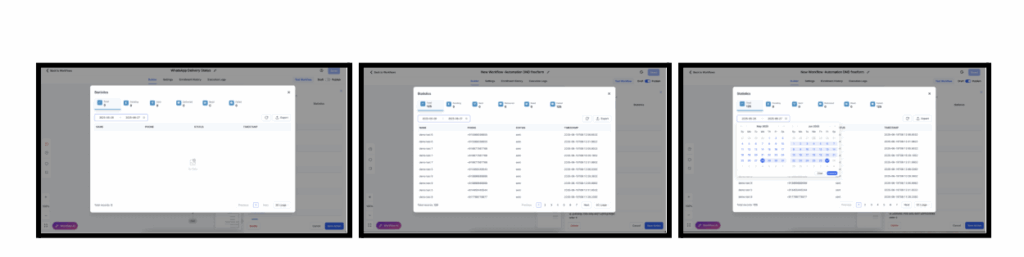
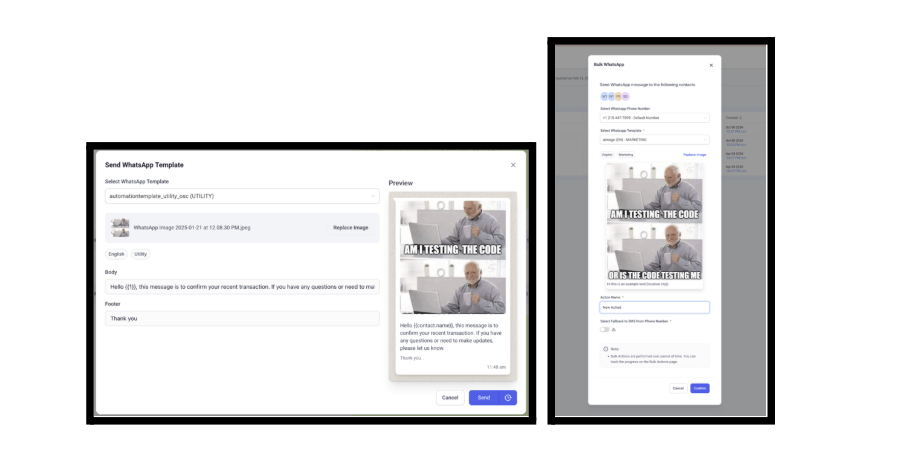
Pipelines
Restore Deleted Pipelines
Recover deleted pipelines, stages, and opportunities with just a few clicks
How to Use:
- Go to Settings > Audit Logs.
- Select Module: Pipeline from the filter dropdown.
- Find the deleted pipeline entry in the list.
- Click the ellipsis (…) on the right and choose Restore.
- Confirm in the modal; the pipeline and its data will be restored.
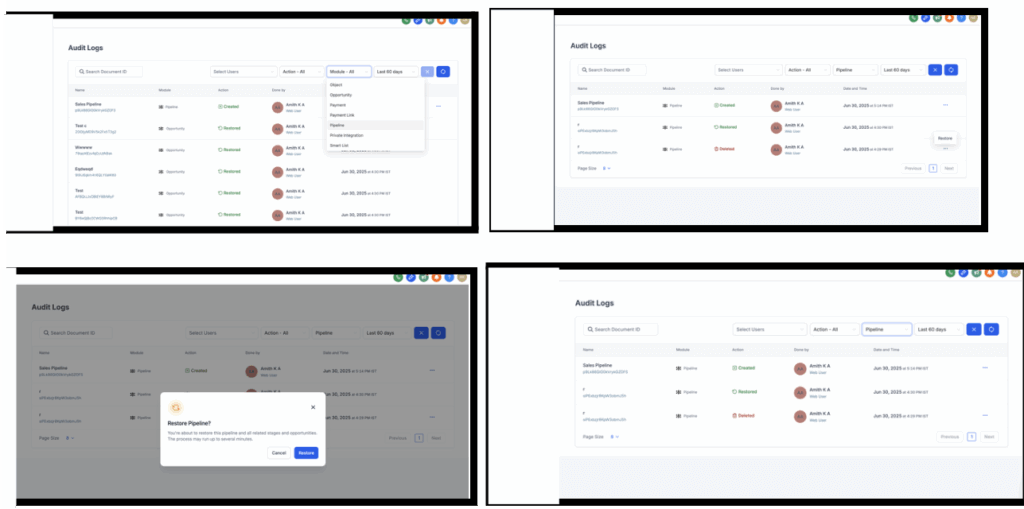
Payments
Subscription Metadata Now Includes Company Name
Company names collected at checkout are now passed through Stripe metadata for better reporting, automation, and future onboarding automation.
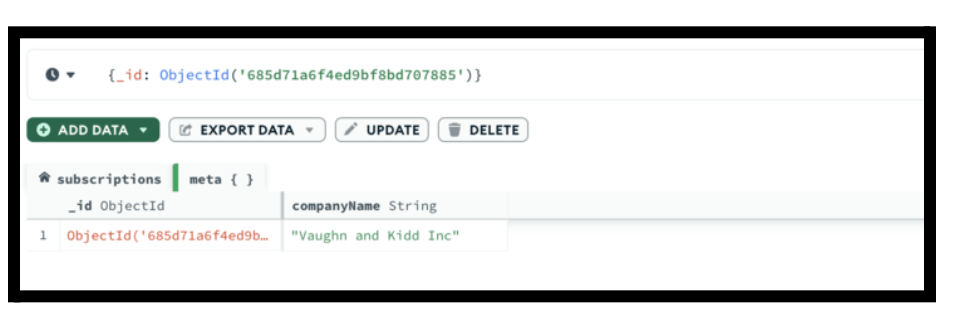
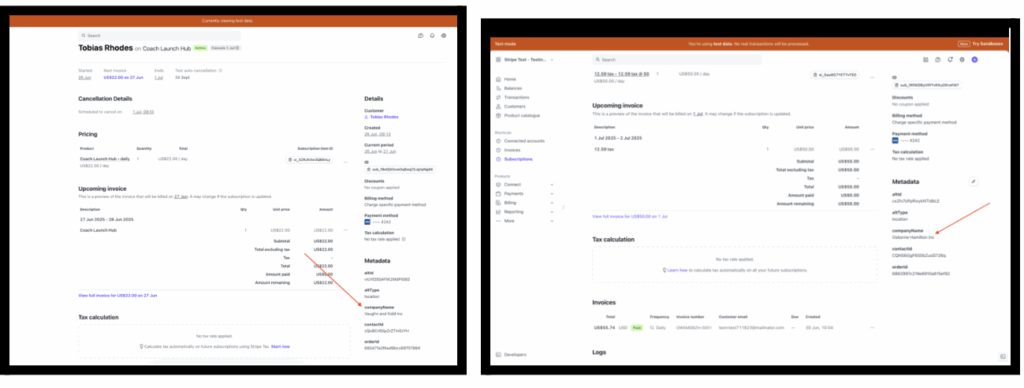
Webinars
Smarter Setup, Fewer Errors
Improvements Include:
- Required field validation
- Cleaner date/time pickers
- Better tooltips
- Edit date/time when cloning webinars
How It Works:
- On-Demand: Requires title + video/link
- Live: Requires title + date + time + timezone + video/link
- Smarter pickers prevent invalid or confusing entries
- Entries are auto-saved and webinars appear in the list immediately
- “i” tooltips now offer helpful guidance and fallback to hints if they fail to render
- When cloning a webinar, users can now update the date and time as needed during setup
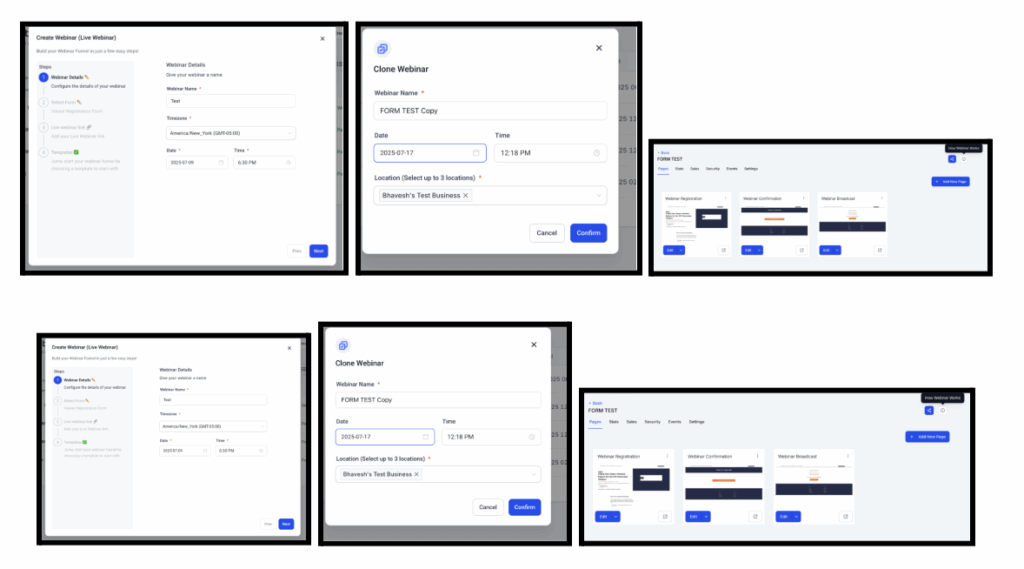
Documents & Contracts
Attach Files to Outgoing Emails
You can now include supporting documents as email attachments when sending Documents or Templates. Upload SVG, PNG, JPG, or PDF files (up to 15 MB each) directly in the Document Builder or Template Builder.
When the document is sent—manually or via a Workflow—these files are delivered alongside the document in the recipient’s inbox as downloadable email attachments.
How to Use:
- Open any Document or Template in the Document Builder
- In the left-hand Document Settings panel, locate Add Attachments
- Click Upload, then drag & drop your files or browse from your device
- Watch the real-time upload progress and remove files with the :wastebasket: icon if needed
- Save your document or template
- When sent (manually or via Workflow), recipients will receive the files as standard email attachments
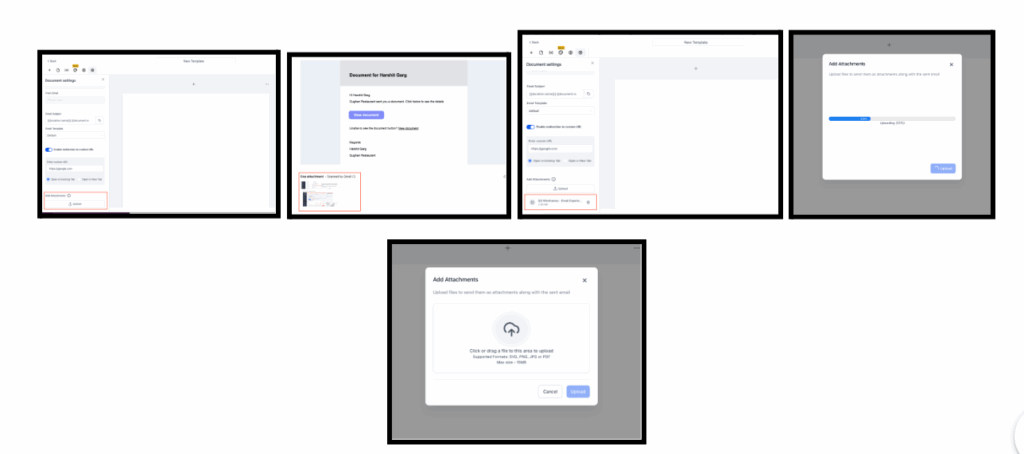
Blogs & Badges
Auto-Save Is Here!
Blog Editor:
- Auto-saves with time stamps
- Toggle available in editor
Badges:
- Auto-save every 60 seconds
- Offline indicator + auto-sync when back online
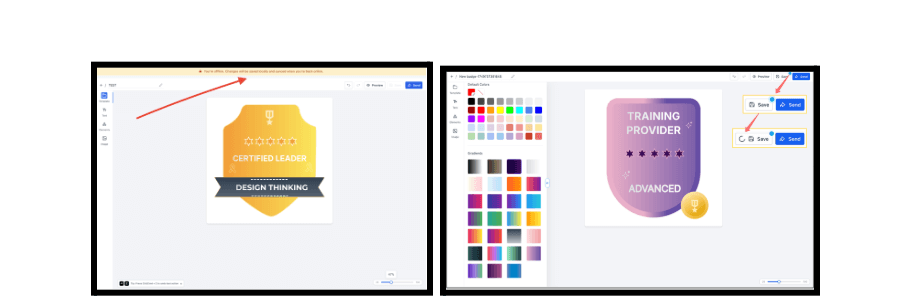

Funnels & Websites
Counter Widget
Turn raw statistics into eye-catching, animated highlights that stop the scroll and reinforce your brand’s wins. Perfect for showcasing revenue milestones, satisfied clients, social-proof metrics, and more!
Key Highlights:
- Add as many counters as your story needs—showcase a single hero stat or a full grid of achievements with ease.
- Automatically abbreviates big numbers with K, M, B, or T so “2 500 000” effortlessly becomes 2.5 M.
- Add currency symbols, “+”, “%”, or any custom text before or after the animated value.
- Attach an optional image (icon, badge, or logo) to each counter for instant visual context.
- Set how many counters appear side-by-side (1–5). Pixel-perfect spacing between counters for flawless alignment.
- Define how fast numbers count up (1 s – 15 s).
- Animation starts only when the counter scrolls into view—no wasted motion off-screen.
- Color pickers for Number, Caption, Counter Background, and Container Background.
- Border & Box-Shadow options for containers to match design language.
How to Use It:
- Drag the Number Counter widget onto your page.
- Add Counters: Click “Add Counter” for each statistic.
- Set Values: Enter your start and end number, add prefix/suffix.
- Attach Images (optional) and tweak size.
- Customize Layout: Counters per row and spacing,
- Style colors, borders, shadows, and backgrounds.
- Tune Animation duration & verify the viewport trigger in preview.
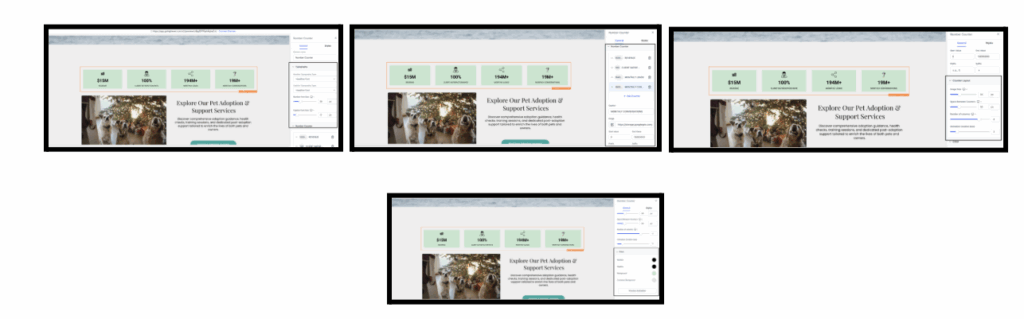
Animation Control
Introducing the all-new dedicated interface for fine-tuning animation properties with real-time preview.
Precision Animation Controls:
- Scale Control: Adjust animation scale from 0.5x to 2x for dramatic or subtle effects
- Duration Control: Fine-tune animation timing from 0.1s to 3s for perfect pacing
- Delay Control: Set precise delays from 0s to 5s for staggered animations
- Easing Control: Choose from Linear, Ease-In, Ease-Out, and Ease-In-Out for smooth motion
How to use:
- Select any element -> Click ‘Animations’ Tab in the Right side bar
- Choose your animation from available groups
- Click ‘Adjust Animation’ button at the bottom of the sidebar
- Fine tune your animations!
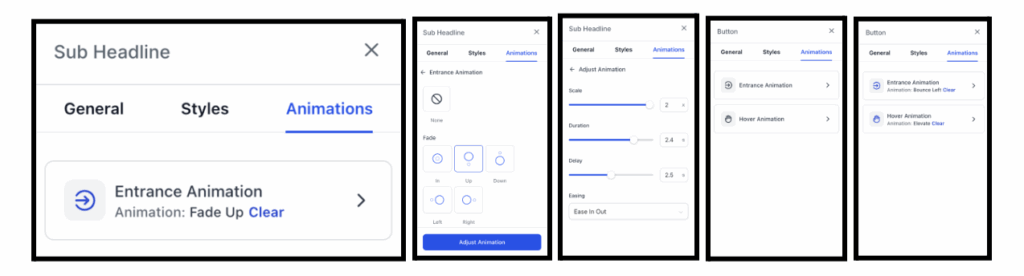
Client Portal
Cleaner Navigation Based on Permissions
Now Smarter and Simpler:
- Shows only apps and content relevant to the user
- Real-time updates as permissions or access change
- Helps owners control what appears for clients
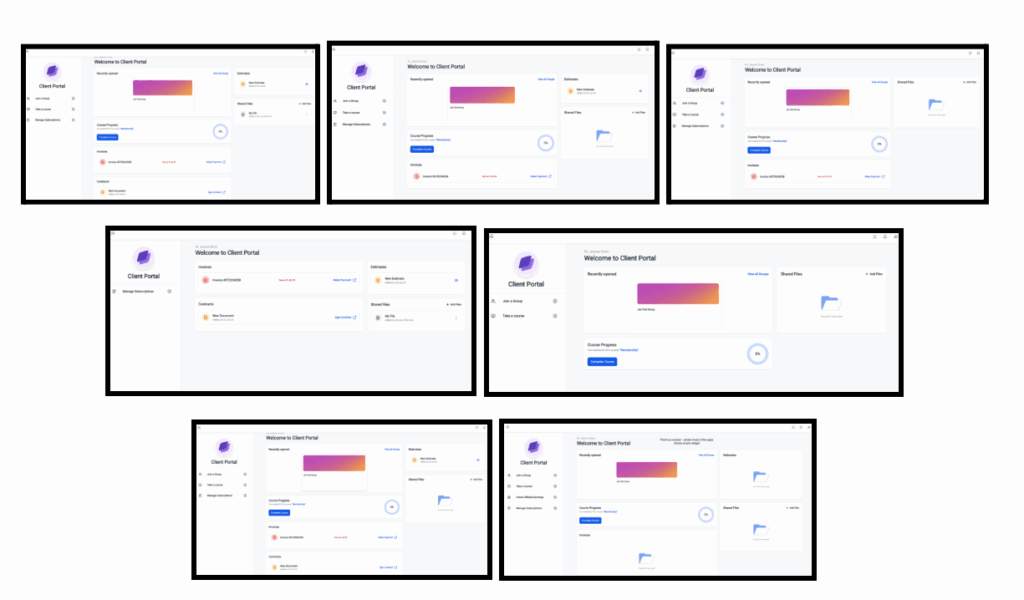
Prospecting
Custom Report Builder (Premium)
Fully Branded Reports:
- Customize header, colors, intro text, layout, and footer
- Preview and publish easily
- Includes new UI for external-facing reports
How to Activate:
- Purchase a Premium Subscription under Marketing>Prospecting>Subscribe Now
- Navigate to Prospect Accounts → Report Builder
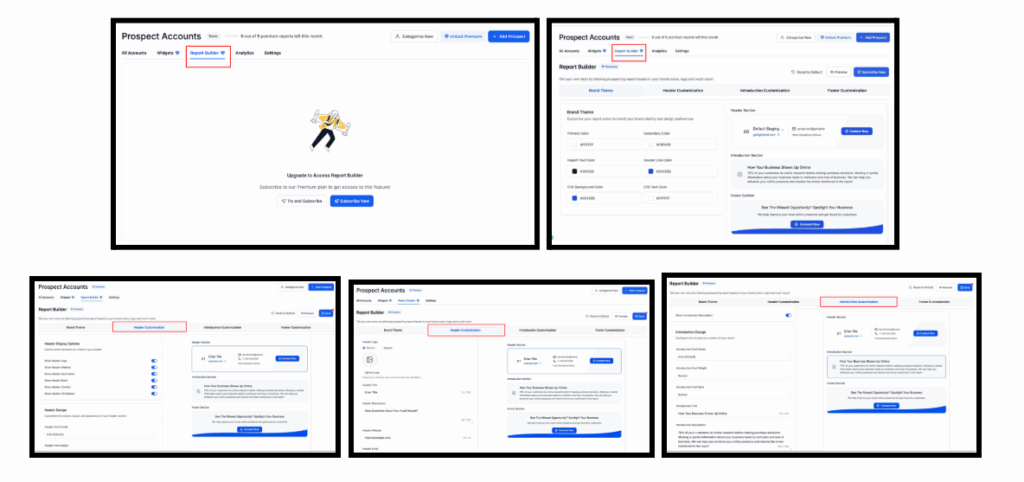
Listings
Entity History in Audit Logs
Full Audit Trail for Listing Changes:
- See who made changes, what was changed, and when
- Integrated into FG Funnels’ existing audit log system
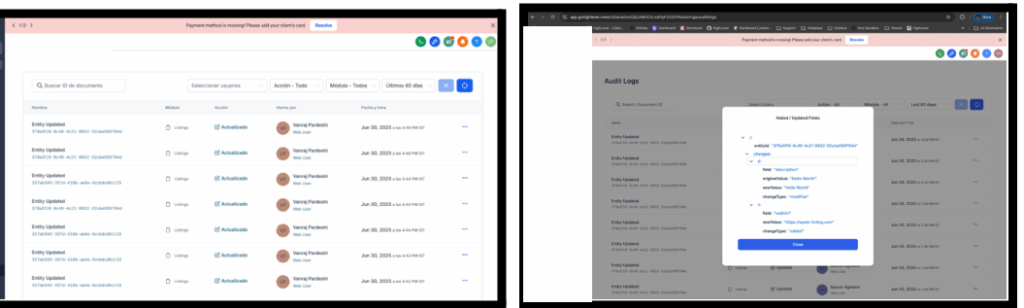
Workflows
Authenticator App Support for 2FA
Stronger Security with TOTP Codes:
- Use apps like Google Authenticator, Authy, Microsoft Authenticator
- Backup codes provided
How to Enable:
- Go to My Profile in the settings (Settings >> My Profile).
- Click on “Setup Authenticator App.”
- Either scan the QR code using a TOTP app (Google Authenticator, Microsoft Authenticator, Authy, etc.) or input the code shown in the app.
- Input the OTP from the authenticator app to complete the setup.
- Save the backup codes somewhere safe in case you lose access to the app. If backup codes are lost or accessed by others, you can reset them from My Profile.
- Next time you log in, you’ll be able to use the authenticator app for 2FA.
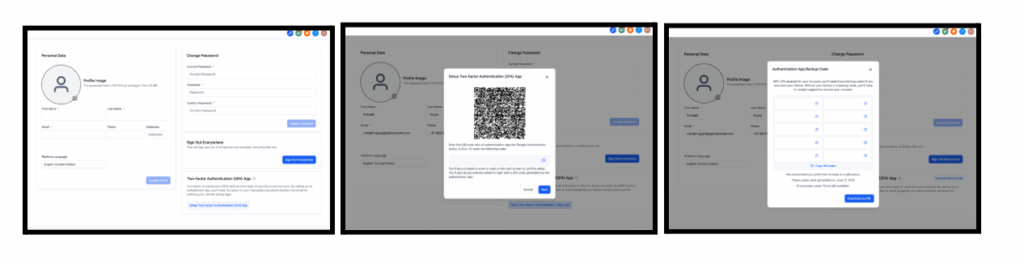
Learn More Using AI
What It Does:
- Adds “Learn More” button next to every trigger/action
- Opens AI sidebar with tailored help
- Available on all standard triggers/actions (free for all users)
How to Use It:
- Navigate to any workflow in Automation > Workflows
- Add or configure a trigger/action – the Learn More button appears automatically
- Click “Learn More” to open the AI Assistant with instant, contextual help
- Get comprehensive guidance including:
- What the feature does and how it works
- Step-by-step configuration instructions
- Validation requirements and constraints
- Real-world use cases and examples
- Ask follow-up questions for personalized assistance
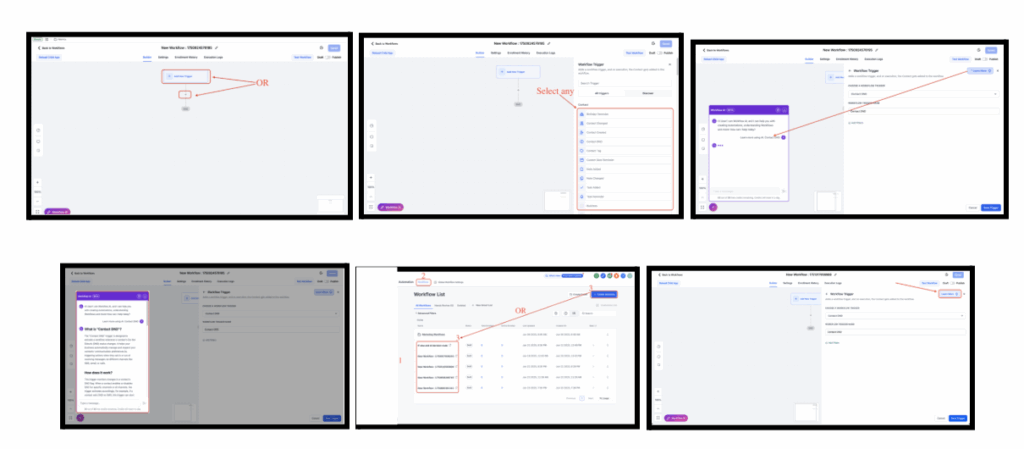
Voice AI
Translation + Granular Permissions
Translation Service:
- Automatically translate call summaries and transcripts to a chosen language
Granular Permissions:
- Control who can view/manage agents, goals, and dashboards
- Provides separation between analytics and configuration access
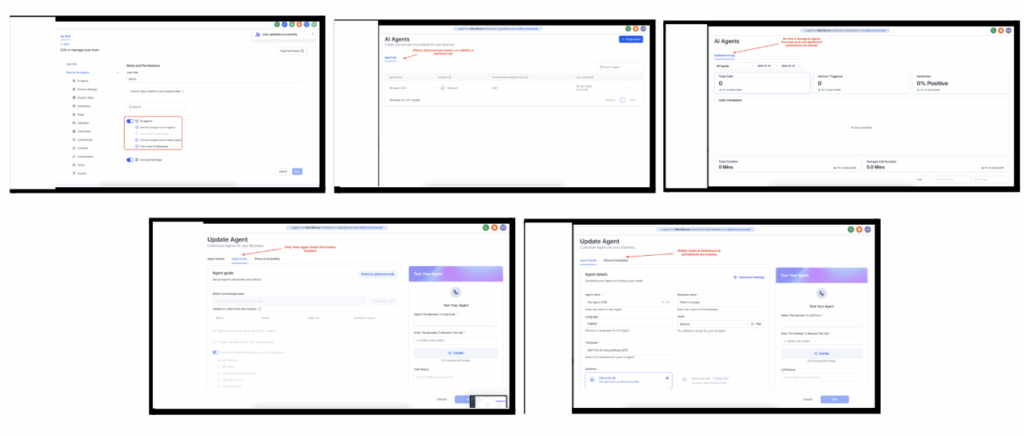

Forms, Surveys & Quizzes (Labs)
Revamped Builder Layout
Improvements Include:
- New Settings tab for cleaner config
- Right-side panel now handles advanced styling
- View submissions right in the builder
- Better layout toggles for survey formats
How It Works:
- Use the top navigation bar to switch between Edit, Settings, and the newly added Submissions tab.
- Configure your form logic and integrations via the Settings tab (same options, just better organized).
- Style and structure your layout using the redesigned right panel with newly added advanced customization tab.
- Preview changes live and save updates with ease.
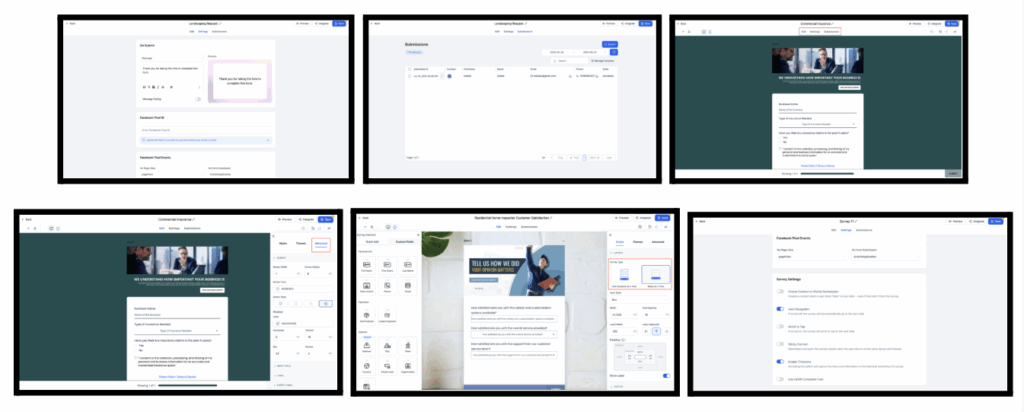
Funnels & Websites (Labs)
New V3 Color Picker
Key Highlights:
- Unified color display (custom, default, brand)
- Inline color styling for text
- Labeling and tooltip support for custom colors
- HEX/RGB/custom value support
- Bug fixes for global section color copying
How to use:
Enable “New color picker for Funnels and Websites” in Labs.